The Windows operating system does not provide
you with options to configure the buttons of
your mouse after your liking. While you can
use a five or more button mouse without issues
on the system, you are stuck with the default
functionality that Windows makes available,
which usually is left-, middle- and right-
clicking for buttons one, three and two, and
page up and down for buttons four and five. If
you do not need the page up and down
functionality and want to change it to
something that you find more useful, you may
realize that it is not really that easy to do
that.
While you can install a heavy driver package
that companies like Logitech, Razer or
Microsoft provide you with, it may feel like
overkill if you only want to re-map those two
buttons and nothing else.
Enter X-Mouse Button Control, a lightweight
program for the Windows operating system that
you can use to map all mouse buttons and the
mouse wheel. I reviewed the program in 2008
for the first time and it has come a long way
since then justifying a new review. All you
need to do is open the settings menu after
installation to configure a profile.
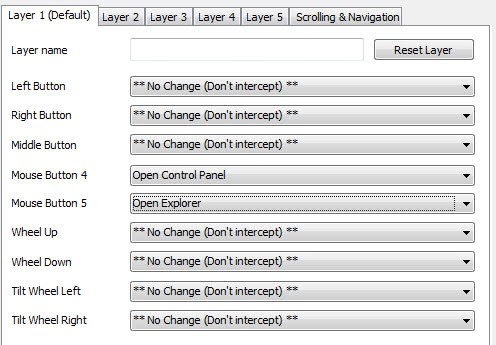 What is interesting in this regard is that you
can create multiple profiles that you can
switch between easily. This opens up options
to create a profile for web surfing, one for
coding, and another for working in Photoshop.
What is interesting in this regard is that you
can create multiple profiles that you can
switch between easily. This opens up options
to create a profile for web surfing, one for
coding, and another for working in Photoshop.
A click on the menu next to each mouse button
or wheel option displays a long list of
functions that you can map to the selected
action. Options range from opening important
programs such as the Control Panel or Windows
Explorer over copying and pasting to switching
profiles, running applications and simulating
key strokes. The latter options provides you
with the means to enter a custom key
combination, for instance Ctrl-Shift-Esc, that
you want to activate when you press the mouse
button.
A selection of commands are available, wait
for instance to wait or hold to hold down a
key for some time, which you can make use of
to customize the command further. Once you are
done hit apply to work with the new mouse
functionality.
The program makes available additional
functionality in its interface. The Scrolling
and Navigation tab for instance provides you
with access to modify change the default
scroll method or invert scrolling, and the
Settings button makes available a large list
of options that you can modify. From swapping
the 4th and 5th mouse button to configuring
hotkeys to switch layers and modifiers to
temporarily activate a different layer. The
options are quite extensive and help you
customize your mouse’s behavior further. What
I particularly like about the program is that
it uses a couple of Megabytes of RAM when it
is running in the background.
The layers make it an interesting program as
it provides you with options to customize the
mouse buttons based on your activity on the
computer. It is one of the new features that
the author implemented into the program.
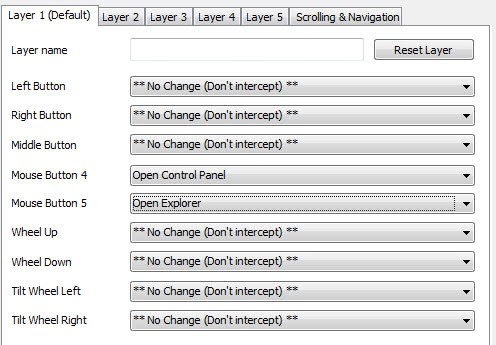







0 comments:
Post a Comment