f your computer is used by multiple users, you sometimes may want to
protect “sensitive” data from the prying eyes of others. While it is
recommended to use user profiles, it is quite common that a family uses a
single profile for all of its work on the computer for instance.
Bookmarks
are usually not the top priority when it comes to protecting data from
other users who have access to a system, but if you want to make sure
that a couple of bookmarks are not accessible to other users or people
walking by you may want to give a solution like Secure Bookmarks for Google Chrome a trial run.
The
extension adds an icon to Chrome’s address bar after installation. The
first thing you need to do after installation is to set a password to
protect the data. Once that is out of the way you can start adding
websites to the storage with a click on the icon and the selection of
create new bookmark.
The
program adds the website you are currently on by default which you can
modify manually if you want. You can also edit any existing bookmark at
any time.
You may have noticed by now that the extension ignores
the current bookmarks. An import is missing unfortunately which may mean
that you need to open existing bookmarks in Chrome again to add them to
the secure bookmarks extension.
To open an existing bookmark,
simply left-click on the icon and then on the bookmark. This opens it in
the same tab, if you prefer it to open in a new tab, hold down the
Ctrl-key while you click on the bookmark.
The order of bookmarks
can be ordered via drag and drop but there is no option to use folders
to sort bookmarks. The options let you export and import bookmarks to
the browser, and change the password.
The main menu has an option
to clear all bookmarks at once and to sign out which you can do to block
access to the bookmarks while Chrome is open. You are automatically
signed out when the browser is closed.





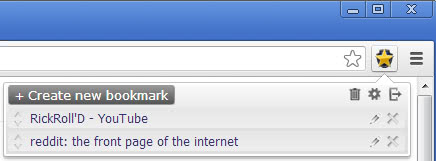


0 comments:
Post a Comment